|
|
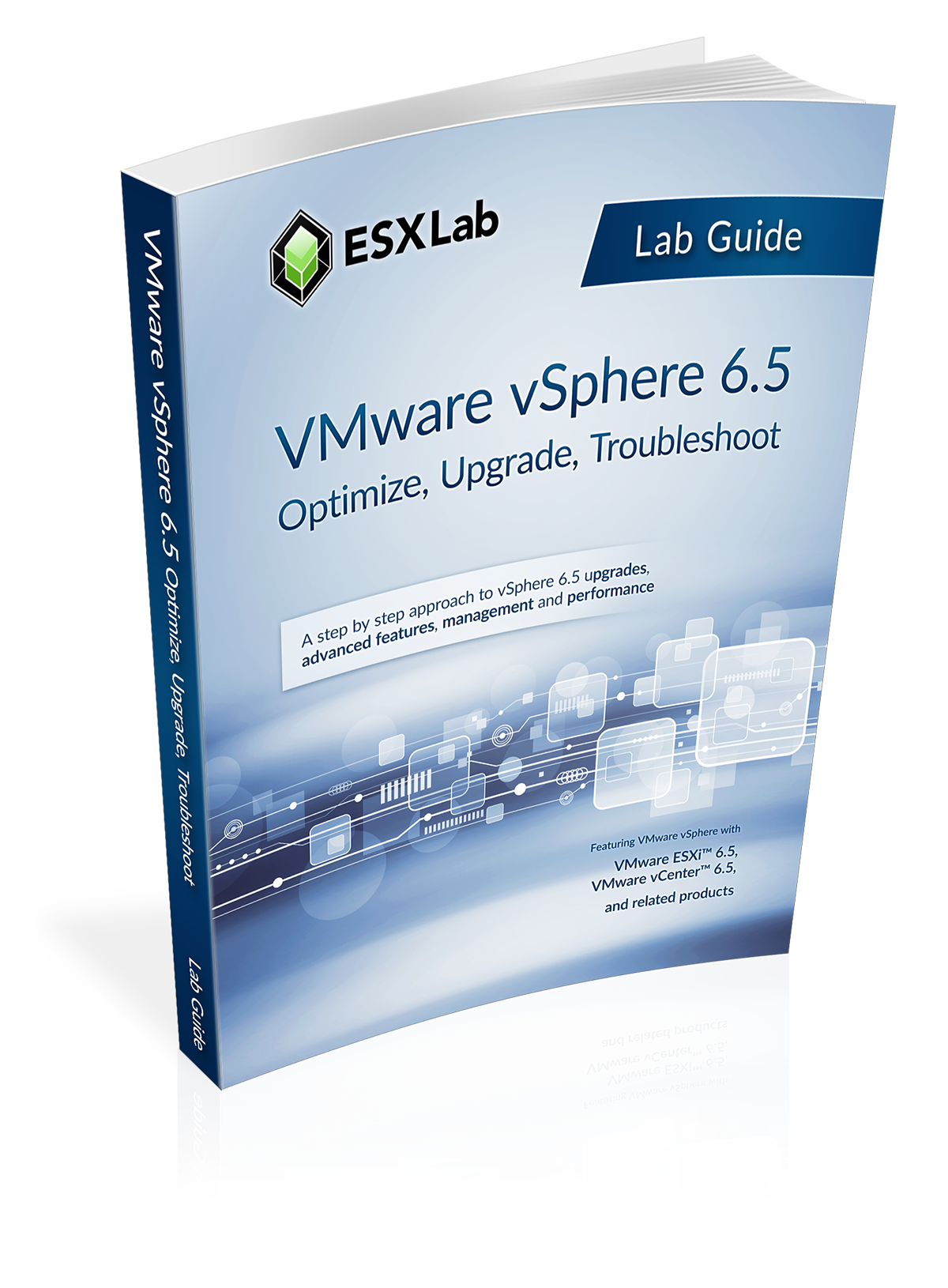  |
 |
 |
||
 |
|
VMware vSphere 6.5 Optimize, Upgrade, Troubleshoot |
||
|
Course Name |
VMware vSphere 6.5 Optimize, Upgrade, Troubleshoot |
|
|
Format |
5-day, 8 hour/day instructor led training |
|
|
Course Books |
776 pg Study Guide fully annotated with slide notes |
|
|
vSphere Version |
Covers VMware vSphere 6.5 including ESXi 6.5, vCenter 6.5 and related products |
|
|
Delivery Options |
Instructor Led On-site. Instructor Led Distance. Instructor Led Mixed On-Site & Remote. |
|
|
Remote Labs |
Remote access to dedicated servers with one PC Server per student, an iSCSI SAN, DNS, |
|
|
Max Attendees |
Limited by server availability. We currently have capacity for 200+ concurrent student |
|
|
Requirements |
Course can be run from any location that has a reliable Internet connection. Each |
|
|
Lab Time |
45+% of class time is devoted to hands-on labs |
|
|
Availability |
Released July, 2017. |
|
|
Certification |
Prepares attendees to challenge the Certified Virtualization Professional (CVP) exam. http://cvpcertified.com |
|
|
Recorded Lectures |
Attendees of full instructor led classes receive lifetime access video recordings of all lectures |
|
|
Suggested Price |
$3,495 USD / seat |
|
Overview
This powerful 5-day class provides an in-depth look at vSphere 6.5. In this course, cover how to deploy vSphere 6.5, how to optimize it – including VMs, ESXi hosts, vCenter Server Appliance, networking and shared SAN storage… with the goal of delivering both scalability and performance.
We show step-by-step how to upgrade or migrate to vCenter Server Appliance 6.5, how to use VMware Update Manager to upgrade ESXi hosts and how to use VUM how to upgrade VM virtual hardware.
And, we will also show you how to diagnose, isolate and fix common problems. All of vSphere Client, Host Client, Web Client and command line tools are all used to explore, configure, update, investigate and zero in on performance bottlenecks and trouble spots. Up to 45% of class time is devoted to labs so concepts, skills and best practices are developed and reinforced.
By the end of the class, attendees will have learned practical, actionable skills in vSphere design, implementation, upgrading, sizing, scalability, performance optimization and troubleshooting.
Prerequisites
This is not a beginner level course. Attendees should have experience installing and configuring and administering vSphere 5.x or 6.x components including ESXi, vCenter server or vCenter Server Appliance.
Certification
By the end of this course, attendees will have acquired all of the knowledge and hands-on skill required to successfully challenge Certified Virtualization Professional (CVP) exam.
Please check with your training partner to see if a CVP exam voucher is included in the price of this course.
Who Should Attend
This class is suitable for anyone who want to learn how to extract the maximum benefit from their investment in Virtual Infrastructure, including:
- System architects or others who need to design virtual infrastructure
- Security specialists responsible for administering, managing, securing Virtual Infrastructure
- Performance analysts who need to understand, provision, monitor Virtual Infrastructure
- Business Continuity specialists responsible for disaster recovery and high availability
- Storage administrators who work with Fibre / iSCSI SAN volumes and NAS datastores
- Managers who need an unbiased understanding of virtualization before committing their organization to a virtual infrastructure deployment.
Chapter List
Our class consists of the following 19 chapters:
Chapter 1 – Install, Configure and Secure ESXi 6.5 (HoL1)
Chapter 2 – Virtual and Physical Networking (HoL1)
Chapter 3 – Advanced Virtual Networking (HoL1)
Chapter 4 – Connecting to NAS Shared storage (HoL1)
Chapter 5 – Virtual Hardware and Virtual Machines (HoL1)
Chapter 6 – vCenter Server and Web Client (HoL1)
Chapter 7 – ESXi Command Line Access (HoL1)
Chapter 8 – Virtual Machine Rapid Deployment (HoL1)
Chapter 9 – Upgrade ESXi hosts, VMs with VMware Update Manager (HoL1)
Chapter 10 – Connecting to Fibre & iSCSI Shared Storage (HoL1)
Chapter 11 – Understand and Use Raw Device Maps (HoL1)
Chapter 12 – Working with VMFS Filesystems (HoL1)
Chapter 13 – Storage Profiles (HoL1)
Chapter 14 – Storage Load Balancing with SDRS Clusters (HoL1)
Chapter 15 – VM VMotion, Storage VMotion Migration (HoL1)
Chapter 16 – DRS Load Balancing Clusters (HoL1)
Chapter 17 – HA Cluster CPU/Memory Resource Mgt. (HoL1)
Chapter 18 – VMware Fault Tolerance (HoL1)
Chapter 19 – Distributed vSwitch Features and Scalability (HoL1)
1 HoL – Every attendee perform one or more Hands on Labs at the end of each chapter
Hands On Labs
Attendees will complete the following hands on labs during the class:
- Install of ESXi 6.5 and perform post-install configuration steps
- Review ESXi services and configure ESXi firewall
- Enable ESXi Lockdown mode to prevent direct host configuration changes
- Create/update Standard vSwitch configurations
- Configure vSwitch Security Policies for Promiscuous Mode, MAC Address Changes and Forged Transmits
- Configure a vSwitch, VMkernel ports for Jumbo Frame use
- Connect to NFS storage
- Create a new VM according to best practices
- Update VMs for service by pCPU cores (not hyperthreaded logical processors)
- Import and configure vCenter Server Appliance 6.0 via command line
- Perform an upgrade of vCenter Server Appliance from v6.0 to v6.5
- Import and configure VMware Management Assistant
- Use vCLI command line tools like vifptarget, esxcli, localcli, vmware-cmd and other commands
- Use ESXtop to monitor resource use and pinpoint performance concerns
- Rapidly deploy VMs from Templates and Clones
- Tune VM vCPU to maximize CPU performance
- Enable and use Hot-plug virtual hardware
- Monitor storage controller queue length and performance
- Monitor ESXi host and VM memory use
- Configure and use VMware Update Manager to update an ESXi host from ESXi 6.0 to ESXi 6.5
- Use VMware Update Manager to upgrade a VM’s virtual hardware
- Connect to an iSCSI SAN
- Create VMFS file systems
- Expand VMFS using LUN Spanning and LUN expansion
- Create custom storage profiles and assign them to VMFS volumes
- Assign storage profiles to VMs
- Perform storage compliance checks and remediate non-compliant VMs
- Create Storage DRS clusters and use Storage DRS to manage storage capacity and I/O load
- Create and Update a DRS cluster
- Create a High Availability Cluster
- Configure All Paths Down and Permanent Device Loss policies in an HA cluster
- Create a multi-core Fault Tolerant VM
- Create Distributed vSwitches
- Bulk migrate VMs from Standard to Distributed vSwitches
- dvSwitch Configuration Backup Up and Restore
- Enable and use dvSwitch Health Management
- Using dvSwitch port shadowing
- Testing network health on dvSwitches
- Work with dvSwitch configuration roll back and recovery
Detailed Chapter List
Chapter 1 – Install, Configure and Secure ESXi 6.5
- Install and configure ESXi 6.5 using Best Practices
- Enable and secure command line access including the console and Secure Shell
- Using Lockdown mode to restrict management access
- Lockdown modes introduced in vSphere 6.5
Chapter 2 – Virtual and Physical Networking
- Create / update standard Virtual Switches
- vSwitch security policies
- Network failure detection and beaconing
- Enabling Discovery Protocol settings
Chapter 3 – Advanced Networking
- Configuring vSwitch Security policies, Promiscuous Mode, Forged Transmits and MAC address changes
- Understanding and using Traffic Shaping
- The Five physical NIC teaming policies including their pros / cons and use cases
- Enabling and using Jumbo Frames for improved performance and reduced protocol overhead
- Troubleshoot networking configuration and performance issues
Chapter 4 – Connecting to and Using NAS Shared Storage
- Connecting to NFS v3 storage
- Network design for high service availability
- Best practices for performance and reliability
Chapter 5 – Virtual Hardware and Virtual Machines
- VM virtual hardware, options and limits
- Creating and right-sizing Virtual Machines for CPU, memory
- Installing VMware Tools
- Virtual Machine best practices
- Import and export VMs in Open Virtual Machine Format
Chapter 6 – vCenter Server Appliance and Web Client
- Deploy vCenter Server Appliance 6.0 via the command line and configuration files
- Upgrade vCenter Appliance 6.0 to vCenter Appliance 6.5
- vCenter deployment and redundancy options
- Connecting Single Sign On (SSO) to Active Directory and other identity sources
Chapter 7 – ESXi Command Line Access
- Import and configure vSphere Management Assistant (vMA)
- Using command line access tools including esxcli, vicfg, vmware-cmd
- Introduction to ESXtop
- Working with ESXi log files
- Using command line tools to review and update configurations
- Using command line tools to backup and restore an ESXi host’s configuration
Chapter 8 – VM Rapid Deployment using Templates, Clones
- How to create a Template VM
- Using Guest OS Customization for Windows and non-Windows OS'
- Enabling, using Hotplug Virtual CPU and memory
- Enabling, using Hotplug disks, networking, USB devices and more
- Predictive and adaptive sizing strategies for VMs
- Troubleshooting Virtual Machine issues
Chapter 9 – Use VMware Update Manager to Upgrade ESXi hosts
- Configure VMware Update Managers
- Create ESXi host Patch Baselines
- Importing a new ESXi install media image
- Attaching a Host Upgrade patch baseline
- Performing host compliance scans
- Upgrading an ESXi host from ESXi 6.0 to ESXi 6.5
Chapter 10 – Connecting to Fibre & iSCSI Shared Storage
- General SAN features and capabilities
- Overview of Fibre Storage Networks
- VMware APIs for Array Integration (VAAI)
- Storage network design for performance and redundancy
- Connecting to Fibre and iSCSI shared storage
- iSCSI Hardware and Software Initiators
- iSCSI Static and Send Targets LUN discovery
- Troubleshooting storage issues
Chapter 11 – Direct VM to SAN Access with Raw Device Maps
- Explain Physical and Virtual Raw Device Maps (RDMs)
- Use cases for Raw Device Maps
- How Raw Device Maps work with VM cold, VMotion and Storage VMotion migrations
- Using RDMs to implement Virtual and Virtual/Physical Microsoft Fail Over Clusters
Chapter 12 – VMware File System (VMFS)
- Unique file system properties of VMFS
- Creating and managing shared Volumes
- Managing VMFS capacity with LUN spanning and LUN expansion
- Understand VMware multipath options
- Benefits of using vendor multipath solutions
- Understanding and selecting multipathing policies
- VMFS performance, scalability and reliability considerations
- Review storage queuing, I/O aborts and other storage issues
- Diagnose and troubleshoot storage performance
- VMware vSphere Flash Read Cache description and use cases
- Troubleshooting VMFS issues
Chapter 13 – Storage Profiles
- SAN and user defined storage profiles
- Using storage speed, replication to define storage capabilities
- VMware APIs for Storage Awareness (VASA)
- Creating VM storage profiles
- VM/Storage compliance checks
- Remediating incorrectly placed VM
- Understanding Storage I/O Control
Chapter 14 – Storage Load Balancing with SDRS Clusters
- Creating and using Storage Distributed Resource Scheduling clusters (SDRS)
- Cluster properties for capacity and I/O load balancing
- Best practices for building storage clusters
Chapter 15 – VMotion Migration, Cold Migration, Storage VMotion
- Cold Migrations to new ESXi hosts, datastores
- Hot Migrations with VMotion
- VMotion requirements and dependencies
- How VMotion works – detailed explanation
- Troubleshooting VMotion
- Storage VMotion for hot VM disk migrations
Chapter 16 – DRS Load Balancing Clusters
- Resource assignments including reservations, shares and limits
- Resource balanced clusters with VMware Distributed Resource Scheduling (DRS) clusters
- Per-VM cluster policy overrides
- Features and benefits of DRS Power Management
- Troubleshooting DRS cluster issues
- Predictive DRS
Chapter 17 – VMware High Availability Clusters
- Minimize unplanned VM down time VMware High Availability clusters
- VM requirements for HA Clusters
- Storage fault recovery in High Availability clusters (All Paths Down, Permanent Device Loss)
- Monitoring VM health in HA clusters
- Admission Control policy settings for predictable pCPU/pRAM resource availability
- Identifying and troubleshooting issues in VMware HA clusters
Chapter 18 – VMware Fault Tolerance
- Eliminate VM unplanned down time with VMware Fault Tolerance
- Role of the Primary and Secondary VM in a Fault Tolerance configuration
- Explain how Fast Checkpointing keeps the Secondary VM vCPU, vRAM, vDisk up to date
- Enabling VM Fault Tolerance
- Initial VM synchronization
- Testing Fault Tolerance
Chapter 19 – Distributed vSwitch Features and Scalability
- Features and benefits of Distributed vSwitches
- Role of the DVUplink port group
- Adding ESXi hosts to dvSwitches
- Creating dvSwitch port groups
- Migrating physical NICs and VMkernel ports to dvSwitches
- dvSwitch configuration backup and restore
- Configuring custom VM MAC address generation policies
- Testing dvSwitch network health
Chapter 20 – Managing Scalability and Performance
- VMkernel CPU and memory resource management mechanisms
- Tuning VM storage I/O performance
- Identifying and resolving resource contention
- Monitoring VM and ESXi host performance
- Performance and capacity planning strategies
For More Information
This class can be customized to meet your unique training and delivery needs, including:
- On-site delivery at your facility
- Custom timetables including 3-day rapid delivery boot-camps
- Content and Lab customization to meet your unique training needs
- Distance training
- Mentoring, implementation planning and assistance
For group discounts or content for instructor lead deliveries please contact your authorized ESXLab.com training partner, or sales@esxlab.com