Training Center Classroom, Computer and Network Requirements
You must supply a room for the class, computers for student use and a quality wired network for access to ESXLab's remote lab environment.
Requirements
- One PC or notebook per attendee and an additional PC / notebook for the instructor
- PCs must have a minimum of: 1 dual-core CPU, 4GB of RAM (8GB preferred), a wired network connection, a 1080p (or higher) resolution monitor (2 monitors would be ideal). 720p displays are not suitable as they do not provide sufficient resolution to work with VMware's complex web forms
- PCs must have the Microsoft Remote Desktop Services / Remote Desktop Connection (RDS / RDC) client installed. Terminal Services clients are included with Windows and are available for Mac and Linux computers. Apple Mac OS/X will work work once you install the Microsoft Remote Desktop Connection Client for Mac, available from Microsoft. For Linux, you must install the rdesktop package
- Tablets and cell phones are not suitable as remote lab access devices
- We have not tested Chromebooks so consequently do not recommend them
- Computers must have a wired Internet connection. The gateway/router must have a speed of at least 5mb/s up and down that is dedicated to the class. Note that wireless networks are not suitable as they may lack sufficient speed and may not support enough devices to meet the class' networking needs
- The local gateway router/firewall must allow full outbound RDP access
- Alternatively, the local gateway / router must allow access to our HTML 5 to RDP proxy service.
Microsoft Remote Desktop Access
At least 2 weeks in advance of running your class we highly recommend you perform a network connectivity test. This test will ensure that your local network allows outbound access (for your students) to our remote lab environment.
Upon request, ESXLab will provide remote lab access details for performing a Microsoft Remote Desktop connectivity test, including:
- The Pod Fully Qualified Name you will be testing (e.g.: pod11.esxlab.com): ________
- The Non-Standard RDP Port Number of the machine you will testing (e.g.: 2001): ________
- The Windows Domain Account login name (e.g.: esxlab\user4)
- The Password for your domain account
Depending on which version of Windows you are using, Microsoft Terminal Services is also known as Remote Desktop Protocol (RDP) or Remote Desktop Connection (RDC). To access our remote server pods, it is critical that your network firewall systems allow outbound MS Terminal Services connections. To simplify student access to our server pods, we have set up custom firewall rules to provide direct student desktop/lab server terminal services connections via a single IP address using non-standard ports. Each student gets a dedicated Virtual Machine (VM) running Windows Server 2008 R2 server (inside a server pod) to complete labs.
We make these VMs available for MS Terminal Services access on non-standard ports. For example, if you are assigned to Pod 11 and port 2001, you would perform an RDP connectivity test to that VM using the following RDP connection string:
pod11.esxlab.com:2001
To perform an RDP connectivity test, complete the following steps on Windows: Log in to your local Windows desktop Launch the Microsoft Remote Desktop Connection application.
Note: The Remote Desktop Application may be reached using one or more of the following sequences:
- Start > Programs > Accessories > Communications > Remote Desktop Connection
- Start > Programs > Accessories > Remote Desktop Connection
- Start > All Programs > Accessories > Remote Desktop Connection
- Start > Run > mstsc.exe > OK
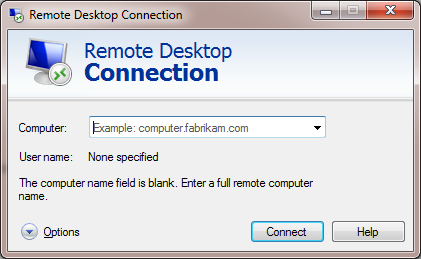
Next, type in the server pod Fully Qualified Domain Name (FQDN) and port number of the server pod you are testing. The format should always be Pod-FQDN:port_number (as provided by ESXLab.com):
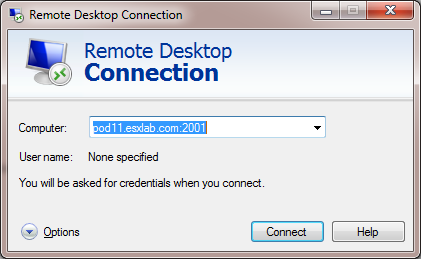
You should be presented with an RDP security warning screen:
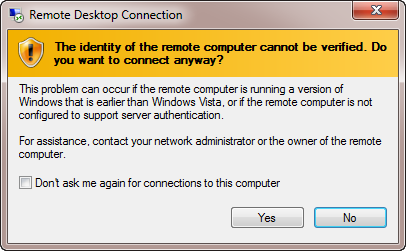
Click Yes to dismiss the warning.
Finally, you should be presented with a Windows logon screen. If you see the screen below – the test worked!
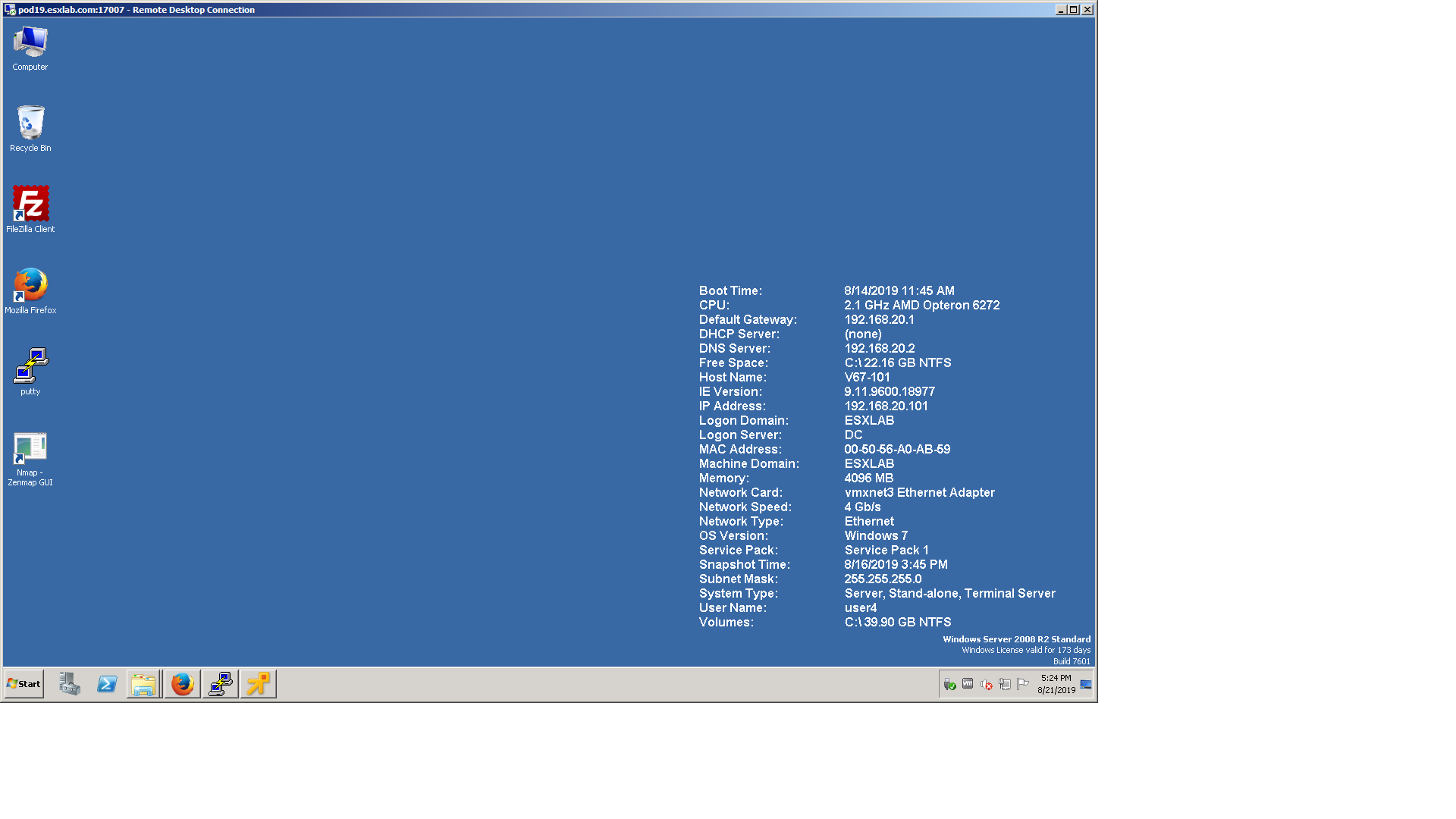
Note that the pod FQDN:Port in the upper left hand corner of the window includes the non-standard port through which the connection was initiated (e.g.: Port 17007).
Note: You do not need to log in to successfully complete this test. Reaching the login screen is sufficient to pass the test.
Firewall Issues
Security sensitive customers (financial institutions, health care, law enforcement, military, etc.) often implement strict Internet access policies that prevent direct outbound MS Terminal Services connections.
If you experience problems, please use our HTML 5 to RDP remote lab access portal via https://portal2.esxlab.com
Reporting Results
We encourage customers to run the above tests at the earliest possible opportunity and to correct any deficiencies discovered. A failure to complete these tests could result in an inability to connect to our remote access labs at the start of your class. We will not be held responsible for such problems.
Please report your results back to your partner at the earliest opportunity. They, in turn, will inform us that you are ready to go.